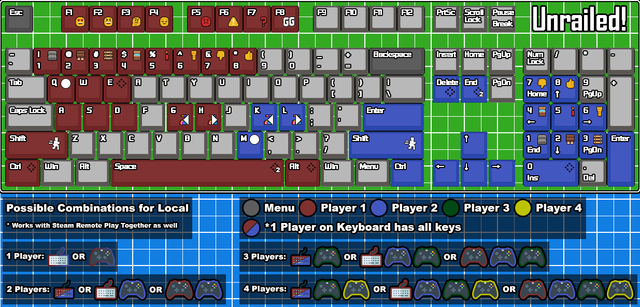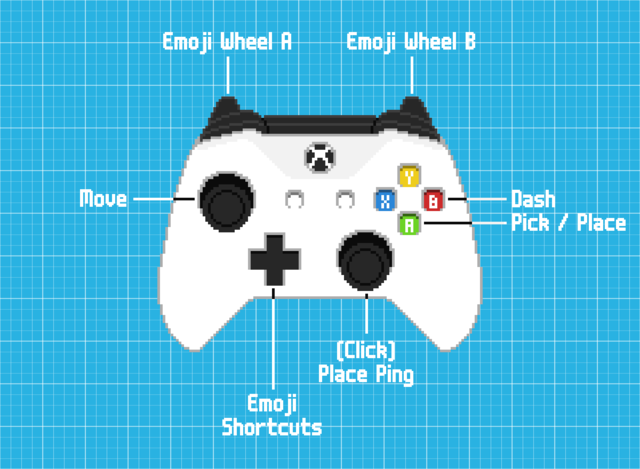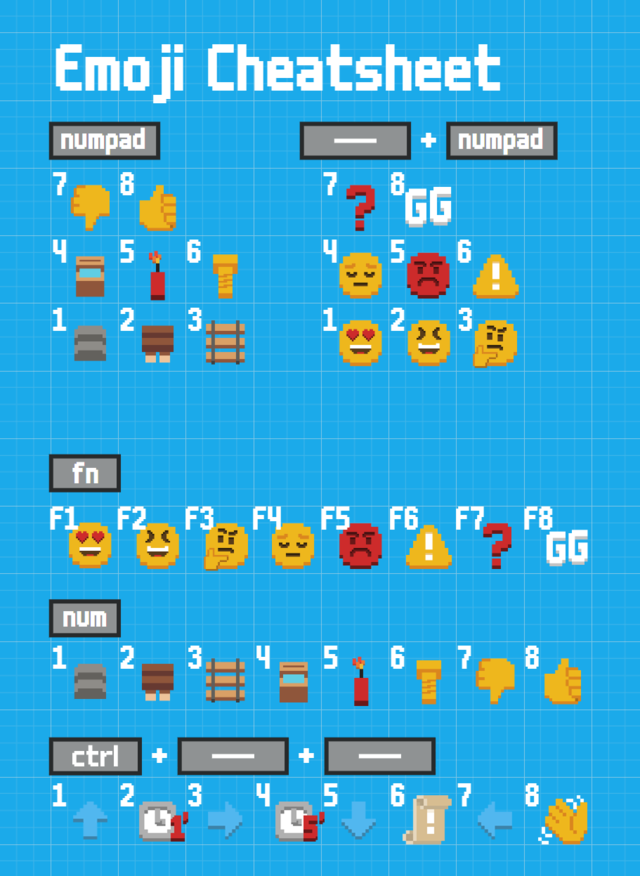Difference between revisions of "FAQ"
m |
m |
||
| (32 intermediate revisions by 7 users not shown) | |||
| Line 1: | Line 1: | ||
| − | == Mechanics and | + | == Mechanics and Game Modes Introduction == |
<youtube>https://www.youtube.com/watch?v=hH1DUzh_PyE</youtube> | <youtube>https://www.youtube.com/watch?v=hH1DUzh_PyE</youtube> | ||
| + | |||
== Online == | == Online == | ||
=== How can I play together with my friend? === | === How can I play together with my friend? === | ||
| − | You have to open a private online lobby via Play Game>Online>Create Private Lobby or you have to stay in any (public) lobby with less than 4 players. Your friend can then join you by either | + | You have to open a private online lobby via '''Play Game > Online > Create Private Lobby''' or you have to stay in any (public) lobby with less than 4 players. Your friend can then join you by either: |
| − | + | - Entering the session ID after navigating in game to '''Play Game > Online > Join Private Lobby''', | |
| − | + | - Right-clicking on your profile in their Steam friends list and then clicking on '''Join Game''', | |
| − | + | - Or by clicking on your Discord icon and then clicking on '''Ask to Join''', | |
| − | Or | + | - Or you can (while being in the lobby) click on the + in the Discord message bar and on '''Invite <channel> to play Unrailed!''' to send an invite out to a channel. |
| + | |||
| + | |||
| + | === Can I play with multiple local players online? === | ||
| + | Yes! With multiple local players you can join any online game that wouldn't have more than 4 players once everyone joined (you can join a party of 2 if you are a party of 2 yourself, but you can't join a party of 3 or more). Just enter the game with all local players before joining an online lobby. | ||
| + | - Note that you can for example play with two local players online against two other players playing locally at another device. | ||
| − | |||
| − | |||
| − | |||
| − | === Can I play across Xbox | + | === Can I play across Xbox, PlayStation, Nintendo Switch & PC platforms (Crossplay / Cross-Platform)? === |
| − | + | Yes! Xbox, PlayStation, Nintendo Switch, Steam and Epic Games players can play together online (Crossplay). To join a private lobby, you must know the lobby's ID code (Session ID). | |
| + | You can find sessions via the official [https://unrailed-online.com/sessions session browser website] or in-game with the Steam and Epic Games versions. | ||
| + | |||
== Controls/Input & Emojis == | == Controls/Input & Emojis == | ||
| − | |||
=== Keyboard Map === | === Keyboard Map === | ||
We support '''1''' keyboard and up to '''4''' controllers. Furthermore each input device can be used as two using the '''Split Input''' button. Keyboard controls can be remapped by following the instructions found in the '''#faq''' channel of the [https://discord.gg/unrailed Official Unrailed! Discord Server]. | We support '''1''' keyboard and up to '''4''' controllers. Furthermore each input device can be used as two using the '''Split Input''' button. Keyboard controls can be remapped by following the instructions found in the '''#faq''' channel of the [https://discord.gg/unrailed Official Unrailed! Discord Server]. | ||
| Line 25: | Line 29: | ||
[Image by '''SkipperTheBoss'''] | [Image by '''SkipperTheBoss'''] | ||
| + | |||
=== Controller Map === | === Controller Map === | ||
| − | This is the default controller configuration. | + | This is the default controller configuration. |
[[File:XBOX_Map.png|640px]] | [[File:XBOX_Map.png|640px]] | ||
| − | === How to | + | === How to use emotes / emojis in game === |
| − | On keyboard '''[CTRL]''' or '''[E]''' opens the emoji wheel in-game and '''[SPACE]''' switches pages. | + | On keyboard '''[CTRL]''' or '''[E]''' opens the emoji wheel in-game and '''[SPACE]''' switches pages. With a controller, you can open the menu by pressing the '''[L]''' trigger (1st page) or '''[R]''' trigger (2nd page). To switch pages (and also access the 3rd page), press the '''[Right Analog Stick]'''. The first 2 pages of emojis all have keyboard keybinds for quicker accessibility. See the keyboard map above or the emoji cheatsheet below: |
[[File:Emoji_Cheatsheet.png|640px]] | [[File:Emoji_Cheatsheet.png|640px]] | ||
| − | [Image by '''Konjac Potage'''] | + | [Image of emote wheel pages 1 & 2 by '''Konjac Potage'''] |
| + | |||
| + | [[File:Emote wheel 3.jpg|200px]] | ||
| + | |||
| + | [Image of emote wheel page 3 by '''Raft'''] | ||
| + | |||
=== How can I remap the keyboard bindings? === | === How can I remap the keyboard bindings? === | ||
| − | Put a keyboardremapsingle.txt, keyboardremapleft.txt or keyboardremapright.txt into | + | Put a '''keyboardremapsingle.txt''', '''keyboardremapleft.txt''' or '''keyboardremapright.txt''' into |
| − | + | - '''Windows:''' %localappdata%\Daedalic Entertainment GmbH\Unrailed\GameState\AllPlayers | |
| − | + | - '''MacOS:''' Library/Application Support/UnrailedGame/GameState/AllPlayers/ | |
| − | + | - '''Linux:''' ~/.local/share/UnrailedGame/GameSate/AllPlayers | |
| − | An example can be found here: [[:File:keyboardremapsingle.txt]] | + | An example can be found here: [[:File:keyboardremapsingle.txt]]. Note that all lines starting with # are comments and not active. If you want to change the EmojiTrigger button to [P], add the line: |
| + | <pre>EmojiTrigger P</pre> | ||
== Graphics == | == Graphics == | ||
=== The game runs with suboptimal FPS or has micro lags === | === The game runs with suboptimal FPS or has micro lags === | ||
| − | Either lower your | + | Either lower your graphics or add the launch option '''--force-opengl''' by right clicking on Unrailed in your Steam library, and going to '''General > Set Launch Options'''. |
| + | |||
| + | |||
=== How can I change the graphics settings? === | === How can I change the graphics settings? === | ||
| − | + | - From the main menu walk and click on '''Settings > Graphics'''. | |
| − | + | - If the game is running too slow to change it in game, then in: | |
| − | + | - '''Windows:''' %localappdata%\Daedalic Entertainment GmbH\Unrailed\GameState\AllPlayers\settings.txt | |
| − | + | - '''MacOS:''' Library/Application Support/UnrailedGame/GameState/AllPlayers/settings.txt | |
| − | + | - '''Linux:''' ~/.local/share/UnrailedGame/GameSate/AllPlayers/settings.txt | |
| − | + | - You can find the line '''quality x''' where x is a number. Change x to 0 for low settings. | |
| + | |||
| + | |||
| + | === How can I move the in-game status bar showing the distance, train speed and tasks to the right? === | ||
| + | When playing on a widescreen monitor while streaming, you might want to see the status bar in the center of your screen(s). For that, you can edit the '''settings.txt''' (see above where to find it) and add (or modify if existing) | ||
| + | <pre>taskbaroffsetx y</pre> | ||
| + | to move the taskbar y pixels to the right. | ||
| + | |||
| + | |||
| + | == Supporter Pack == | ||
| + | === Can I buy the Supporter Pack on consoles? === | ||
| + | The [[Supporter Pack]] is current only available on Steam. However, the console versions provide already the in-game content directly (the skins & the extra wagon). | ||
| + | |||
| + | |||
| + | === Is it possible to buy the soundtrack separately? === | ||
| + | If you only want the soundtrack or would like to support the musicians, check out [https://knaddersound.bandcamp.com/album/unrailed-original-soundtrack the Unrailed! - Soundtrack on Bandcamp]. | ||
| + | |||
| + | |||
| + | === How can I activate the supporter pack? === | ||
| + | In the steam library, right click on '''Unrailed! -> [Properties]'''. Then click on the [DLC] tab and activate the Supporter Pack checkbox. | ||
| + | |||
| + | |||
| + | === Where can I find to Papercraft templates, Wallpapers or Avatar pictures? === | ||
| + | First make sure the supporter pack is activated as explained above. Then '''right click on the game on Steam -> [Manage] -> [Browse Local Files]'''. Now navigate to the '''bonus content''' folder and then to the Papercraft, Wallpaper or Profile Pictures folder. | ||
| + | |||
| + | |||
| + | === How can I activate the Slot Machine Wagon? === | ||
| + | You can activate the [[Slot Machine Wagon]] in the settings in game under "Supporter Pack". Note that it appears in local games or online when the host has it activated. | ||
| + | |||
== Startup / Crashes == | == Startup / Crashes == | ||
| − | |||
=== My game does not start from Steam === | === My game does not start from Steam === | ||
Here a summary of what helped many people if the game does not start: | Here a summary of what helped many people if the game does not start: | ||
| + | # (If you have a M1 mac) Follow the instructons here: https://steamcommunity.com/app/1016920/discussions/3/3113644379489050878/ | ||
# Verify files via steam (https://support.steampowered.com/kb_article.php?ref=2037-QEUH-3335) | # Verify files via steam (https://support.steampowered.com/kb_article.php?ref=2037-QEUH-3335) | ||
| − | # Try to start as with the following launch option (right click on the title, set launch options...): | + | # Try to start as with the following launch option (right click on the title, set launch options...): '''--force-opengl''' (remove it again if it does not help) |
| − | # (Windows only) Repair/Reinstall the C++ Redistributable 2013 https://www.microsoft.com/en-US/download/details.aspx?id=40784 | + | # (Windows only) Repair/Reinstall the C++ Redistributable 2013 (64bit version) https://www.microsoft.com/en-US/download/details.aspx?id=40784 |
# (Windows only) Repair/Reinstall .net framework 4.8 or newer https://dotnet.microsoft.com/download/dotnet-framework/net48 | # (Windows only) Repair/Reinstall .net framework 4.8 or newer https://dotnet.microsoft.com/download/dotnet-framework/net48 | ||
# Update your graphics card drivers | # Update your graphics card drivers | ||
If none of the points helped and you're running Windows, please: | If none of the points helped and you're running Windows, please: | ||
| − | + | - Look for .dmp files in %localappdata%\Daedalic Entertainment GmbH\Unrailed\GameState\AllPlayers and look for the the most recent one. | |
| − | + | - If there are no .dmp files, open the windows error log ([Win]+[R] and enter eventvwr, check under "Application") and look for errors occuring during the startup and send me all details. | |
| − | If there are no .dmp files, open the windows error log ([Win]+[R] and enter eventvwr, check under "Application") and look for errors occuring during the startup and send me all details. | + | - Open dxdiag ([Win]+[R] and enter dxdiag) and click "Save all informations... " and send me the file. |
| − | + | - Post the files in Discord (https://discord.gg/unrailed) under #bugs. | |
| − | |||
| − | Post the files in Discord (https://discord.gg/unrailed) under #bugs. | ||
Revision as of 08:55, 23 August 2022
Mechanics and Game Modes Introduction
Online
How can I play together with my friend?
You have to open a private online lobby via Play Game > Online > Create Private Lobby or you have to stay in any (public) lobby with less than 4 players. Your friend can then join you by either:
- Entering the session ID after navigating in game to Play Game > Online > Join Private Lobby, - Right-clicking on your profile in their Steam friends list and then clicking on Join Game, - Or by clicking on your Discord icon and then clicking on Ask to Join, - Or you can (while being in the lobby) click on the + in the Discord message bar and on Invite <channel> to play Unrailed! to send an invite out to a channel.
Can I play with multiple local players online?
Yes! With multiple local players you can join any online game that wouldn't have more than 4 players once everyone joined (you can join a party of 2 if you are a party of 2 yourself, but you can't join a party of 3 or more). Just enter the game with all local players before joining an online lobby.
- Note that you can for example play with two local players online against two other players playing locally at another device.
Can I play across Xbox, PlayStation, Nintendo Switch & PC platforms (Crossplay / Cross-Platform)?
Yes! Xbox, PlayStation, Nintendo Switch, Steam and Epic Games players can play together online (Crossplay). To join a private lobby, you must know the lobby's ID code (Session ID). You can find sessions via the official session browser website or in-game with the Steam and Epic Games versions.
Controls/Input & Emojis
Keyboard Map
We support 1 keyboard and up to 4 controllers. Furthermore each input device can be used as two using the Split Input button. Keyboard controls can be remapped by following the instructions found in the #faq channel of the Official Unrailed! Discord Server.
[Image by SkipperTheBoss]
Controller Map
This is the default controller configuration.
How to use emotes / emojis in game
On keyboard [CTRL] or [E] opens the emoji wheel in-game and [SPACE] switches pages. With a controller, you can open the menu by pressing the [L] trigger (1st page) or [R] trigger (2nd page). To switch pages (and also access the 3rd page), press the [Right Analog Stick]. The first 2 pages of emojis all have keyboard keybinds for quicker accessibility. See the keyboard map above or the emoji cheatsheet below:
[Image of emote wheel pages 1 & 2 by Konjac Potage]
[Image of emote wheel page 3 by Raft]
How can I remap the keyboard bindings?
Put a keyboardremapsingle.txt, keyboardremapleft.txt or keyboardremapright.txt into
- Windows: %localappdata%\Daedalic Entertainment GmbH\Unrailed\GameState\AllPlayers - MacOS: Library/Application Support/UnrailedGame/GameState/AllPlayers/ - Linux: ~/.local/share/UnrailedGame/GameSate/AllPlayers
An example can be found here: File:keyboardremapsingle.txt. Note that all lines starting with # are comments and not active. If you want to change the EmojiTrigger button to [P], add the line:
EmojiTrigger P
Graphics
The game runs with suboptimal FPS or has micro lags
Either lower your graphics or add the launch option --force-opengl by right clicking on Unrailed in your Steam library, and going to General > Set Launch Options.
How can I change the graphics settings?
- From the main menu walk and click on Settings > Graphics. - If the game is running too slow to change it in game, then in: - Windows: %localappdata%\Daedalic Entertainment GmbH\Unrailed\GameState\AllPlayers\settings.txt - MacOS: Library/Application Support/UnrailedGame/GameState/AllPlayers/settings.txt - Linux: ~/.local/share/UnrailedGame/GameSate/AllPlayers/settings.txt - You can find the line quality x where x is a number. Change x to 0 for low settings.
How can I move the in-game status bar showing the distance, train speed and tasks to the right?
When playing on a widescreen monitor while streaming, you might want to see the status bar in the center of your screen(s). For that, you can edit the settings.txt (see above where to find it) and add (or modify if existing)
taskbaroffsetx y
to move the taskbar y pixels to the right.
Supporter Pack
Can I buy the Supporter Pack on consoles?
The Supporter Pack is current only available on Steam. However, the console versions provide already the in-game content directly (the skins & the extra wagon).
Is it possible to buy the soundtrack separately?
If you only want the soundtrack or would like to support the musicians, check out the Unrailed! - Soundtrack on Bandcamp.
How can I activate the supporter pack?
In the steam library, right click on Unrailed! -> [Properties]. Then click on the [DLC] tab and activate the Supporter Pack checkbox.
Where can I find to Papercraft templates, Wallpapers or Avatar pictures?
First make sure the supporter pack is activated as explained above. Then right click on the game on Steam -> [Manage] -> [Browse Local Files]. Now navigate to the bonus content folder and then to the Papercraft, Wallpaper or Profile Pictures folder.
How can I activate the Slot Machine Wagon?
You can activate the Slot Machine Wagon in the settings in game under "Supporter Pack". Note that it appears in local games or online when the host has it activated.
Startup / Crashes
My game does not start from Steam
Here a summary of what helped many people if the game does not start:
- (If you have a M1 mac) Follow the instructons here: https://steamcommunity.com/app/1016920/discussions/3/3113644379489050878/
- Verify files via steam (https://support.steampowered.com/kb_article.php?ref=2037-QEUH-3335)
- Try to start as with the following launch option (right click on the title, set launch options...): --force-opengl (remove it again if it does not help)
- (Windows only) Repair/Reinstall the C++ Redistributable 2013 (64bit version) https://www.microsoft.com/en-US/download/details.aspx?id=40784
- (Windows only) Repair/Reinstall .net framework 4.8 or newer https://dotnet.microsoft.com/download/dotnet-framework/net48
- Update your graphics card drivers
If none of the points helped and you're running Windows, please:
- Look for .dmp files in %localappdata%\Daedalic Entertainment GmbH\Unrailed\GameState\AllPlayers and look for the the most recent one. - If there are no .dmp files, open the windows error log ([Win]+[R] and enter eventvwr, check under "Application") and look for errors occuring during the startup and send me all details. - Open dxdiag ([Win]+[R] and enter dxdiag) and click "Save all informations... " and send me the file. - Post the files in Discord (https://discord.gg/unrailed) under #bugs.