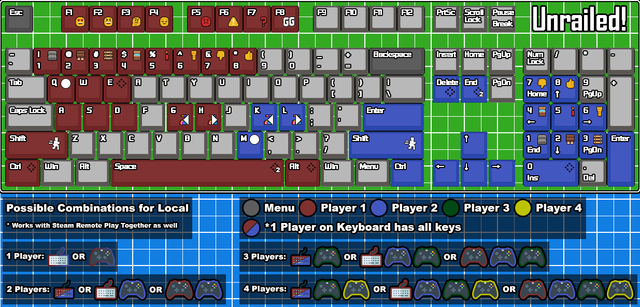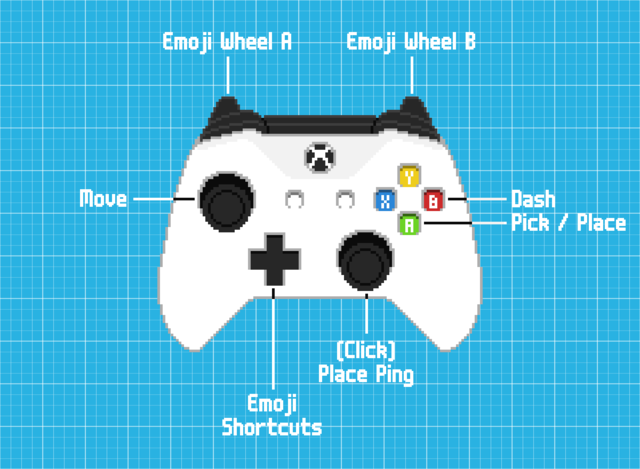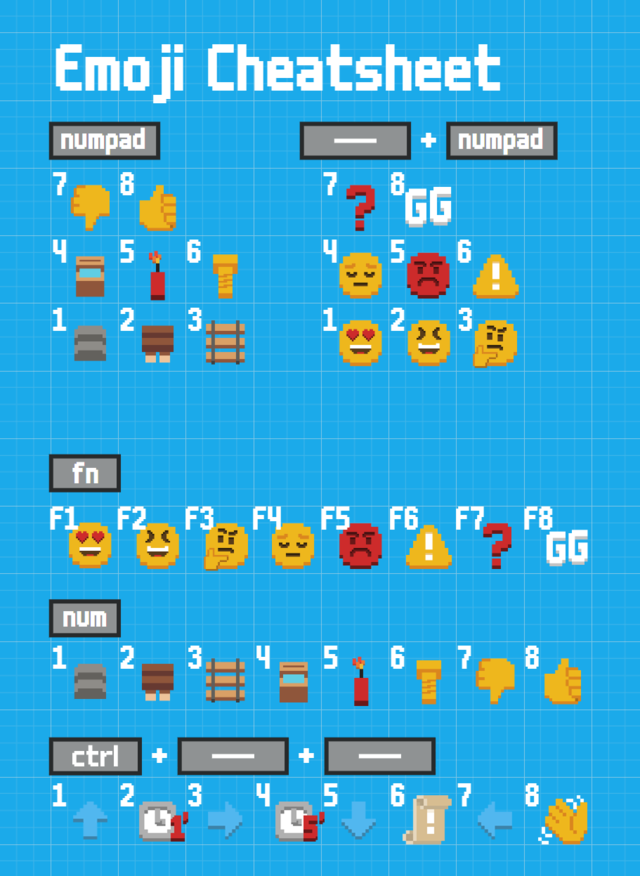Difference between revisions of "FAQ"
| Line 9: | Line 9: | ||
* or clicking on your discord icon and the clicking on Ask to Join, | * or clicking on your discord icon and the clicking on Ask to Join, | ||
Or, while being in the lobby, you can click on the + in the discord message bar and on Invite <channel> to play Unrailed! to send an invite out to a channel. | Or, while being in the lobby, you can click on the + in the discord message bar and on Invite <channel> to play Unrailed! to send an invite out to a channel. | ||
| + | |||
| + | === Can I play with multiple local players online === | ||
| + | Yes! You can join with multiple local players any online game such that it has overall not more than four player. Just join all local players before joining an online lobby. | ||
| + | Note that you can for example play with two local players online against two other players playing locally at another device. | ||
== Controls/Input & Emojis == | == Controls/Input & Emojis == | ||
Revision as of 17:09, 23 September 2020
Mechanics and game mode introduction
Online
How can I play together with my friend?
You have to open a private online lobby via Play Game>Online>Create Private Lobby or you have to stay in any (public) lobby with less than 4 players. Your friend can then join you by either
- entering the session ID after navigating in game to Play Game>Online>Join Private Lobby,
- right-clicking you in your Steam friends list and then clicking on Join Game,
- or clicking on your discord icon and the clicking on Ask to Join,
Or, while being in the lobby, you can click on the + in the discord message bar and on Invite <channel> to play Unrailed! to send an invite out to a channel.
Can I play with multiple local players online
Yes! You can join with multiple local players any online game such that it has overall not more than four player. Just join all local players before joining an online lobby. Note that you can for example play with two local players online against two other players playing locally at another device.
Controls/Input & Emojis
Keyboard Map
We support 1 keyboard and up to 4 controllers. Furthermore each input device can be used as two using the Split Input button. Keyboard controls can be remapped by following the instructions found in the #faq channel of the Official Unrailed! Discord Server.
[Image by SkipperTheBoss]
Controller Map
This is the default controller configuration.
How to do emotes / emojis in game
On keyboard [CTRL] or [E] opens the emoji wheel in-game and [SPACE] switches pages. The same can be done on controller by pressing the [L] trigger to open the emoji wheel and the [R] trigger to switch pages. Holding both buttons simultaneously will automatically open the 2nd page and there are 3 pages in total. The first 2 pages of emojis all have keyboard keybinds for quicker accessibility. See the keyboard map or the emoji cheatsheet below:
[Image by Konjac Potage]
How can I remap the keyboard bindings?
Put a keyboardremapsingle.txt, keyboardremapleft.txt or keyboardremapright.txt into
- %localappdata%\Daedalic Entertainment GmbH\Unrailed\GameState\AllPlayers (Windows)
- Library/Application Support/UnrailedGame/GameState/AllPlayers/ (MacOS)
- ~/.local/share/UnrailedGame/GameSate/AllPlayers (Linux)
An example can be found here: File:keyboardremapsingle.txt
Graphics
The game runs with suboptimal FPS or has micro lags
Either lower your graphic or add the launch option --force-opengl by right clicking on Unrailed in your Steam library, and going to General>Set Launch Options.
How can I change the graphics settings?
- From the main menu walk and click on Settings>Graphics.
- If the game is running to slow to change it in game, then in
- %localappdata%\Daedalic Entertainment GmbH\Unrailed\GameState\AllPlayers\settings.txt (Windows)
- Library/Application Support/UnrailedGame/GameState/AllPlayers/settings.txt (MacOS)
- ~/.local/share/UnrailedGame/GameSate/AllPlayers/settings.txt (Linux)
you can find a line “quality x” where x is a number. Change x to 0 for low settings.