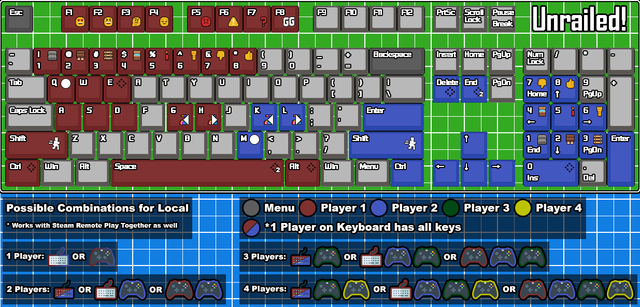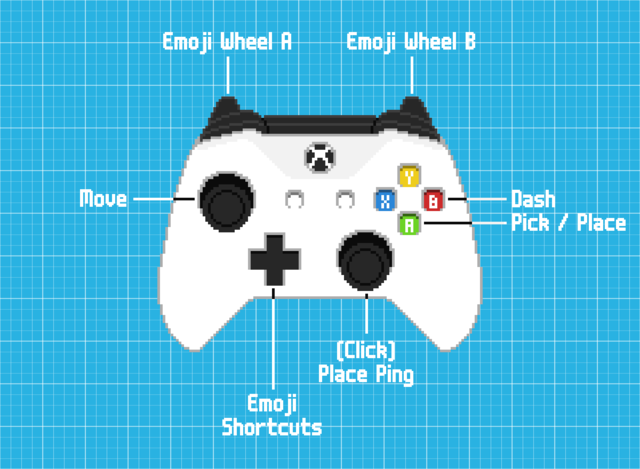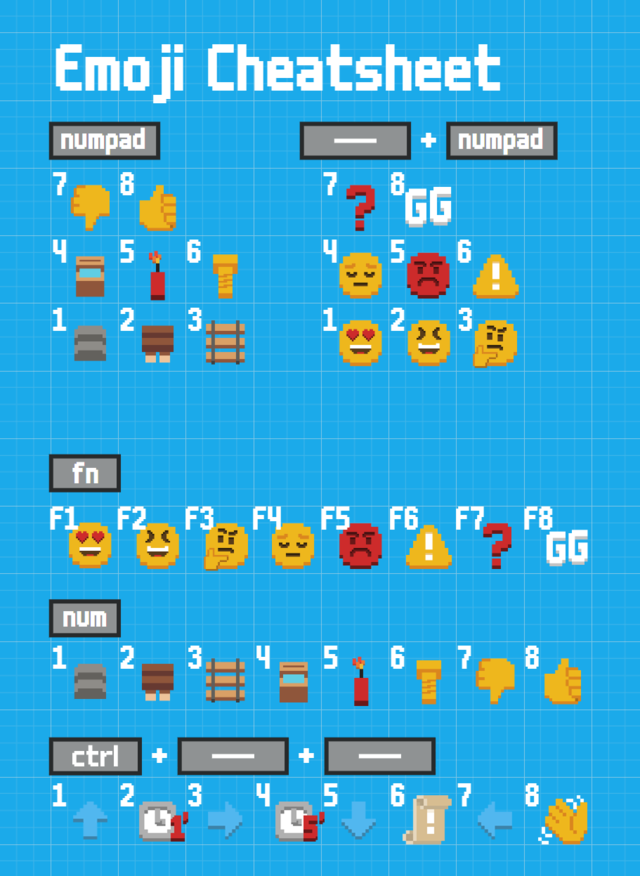Difference between revisions of "FAQ"
imported>Stencil (Created page with "== How to Play Unrailed! == <youtube>https://www.youtube.com/watch?v=hH1DUzh_PyE</youtube> === '''<u>Keyboard Map</u>''' === We support '''1''' keyboard and up to '''4''' con...") |
imported>Stencil m |
||
| Line 3: | Line 3: | ||
=== '''<u>Keyboard Map</u>''' === | === '''<u>Keyboard Map</u>''' === | ||
| − | We support '''1''' keyboard and up to '''4''' controllers. Furthermore each input device can be used as two using the '''Split Input''' button. | + | We support '''1''' keyboard and up to '''4''' controllers. Furthermore each input device can be used as two using the '''Split Input''' button. Keyboard controls can be remapped by following the instructions found in the '''#faq''' channel of the [https://discord.gg/unrailed Official Unrailed! Discord Server]. |
[[File:Keyboard_Map.png|640px|Default keyboard layout. Image by SkiperTheBoss.]] | [[File:Keyboard_Map.png|640px|Default keyboard layout. Image by SkiperTheBoss.]] | ||
Revision as of 18:48, 20 September 2020
How to Play Unrailed!
Keyboard Map
We support 1 keyboard and up to 4 controllers. Furthermore each input device can be used as two using the Split Input button. Keyboard controls can be remapped by following the instructions found in the #faq channel of the Official Unrailed! Discord Server.
[Image by SkipperTheBoss]
Controller Map
This is the default controller configuration.
[Image by Konjac Potage]
Emoji Cheatsheet
On keyboard [CTRL] or [E] opens the emoji wheel in-game and [SPACE] switches pages. The same can be done on controller by pressing the [L] trigger to open the emoji wheel and the [R] trigger to switch pages. Holding both buttons simultaneously will automatically open the 2nd page and there are 3 pages in total. The first 2 pages of emojis all have keyboard keybinds for quicker accessibility. See the keyboard map or the emoji cheatsheet below: